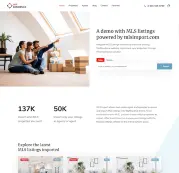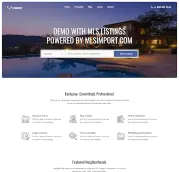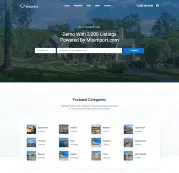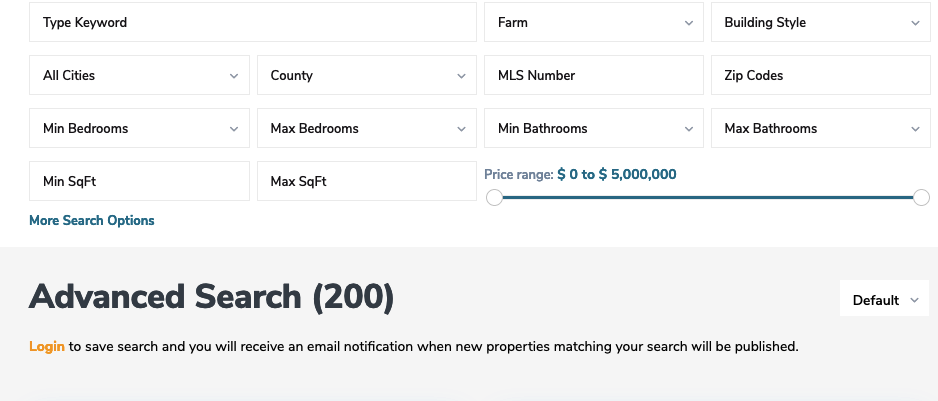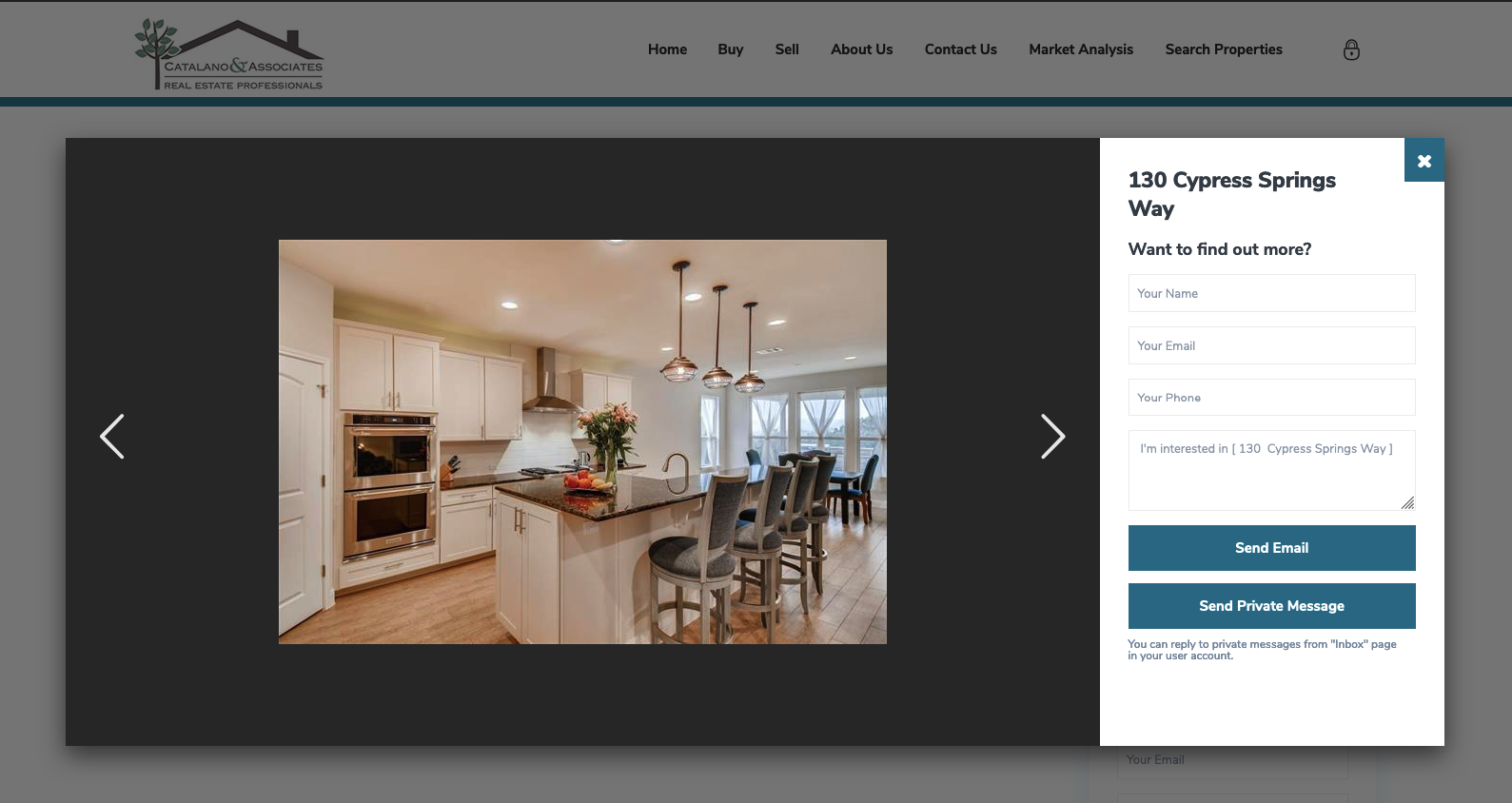One of our successful clients is Christina Catalano, a Realtor Broker, ePro, GRI, and Certified Negotiation Expert from Catalano & Associates Realty, registered with the Austin Board of Realtors MLS. She manages a service-oriented Real Estate Firm from the Cedar Park area, and her request was to create a website with listings from the Austin area through ABOR RESO API.
Next, we will present in detail the integration process of her site with the MLS Import Plugin and WP Residence theme. For extra info, also check how to integrate WpResidence with the IDX / RESO article.
It’s important to mention that the client created the entire site by herself, even if she doesn’t have a technical background. However, since the theme has over 400 options, several pre-built demos, Elementor support, etc., it was easy to put the site up very quickly. Check here the official presentation to learn about the full theme’s options.
She purchased the theme, installed a pre-built demo, and then edited content, colors, shortcodes, and widgets to her liking. While the theme is compatible with multiple page builders, this specific website works with Elementor Page Builder, the free version. For more information about how you can add MLS to your website, you can check this article: Mastering MLS IDX Integration in WordPress.
Hosting Account
MakeAustinHome hosts on a VPS (Virtual Private Server) machine on DreamHost. The website publishes over 10,000 listings, but since all images come from ABOR’s Content Delivery Network, it’s not a problem. Serving images from CDN saves disk space and ensures the server doesn’t need extra resources.
The website speed scores are excellent, even if each property has over 30 images. Since images don’t load from the local server, the total page size is the minimum possible.
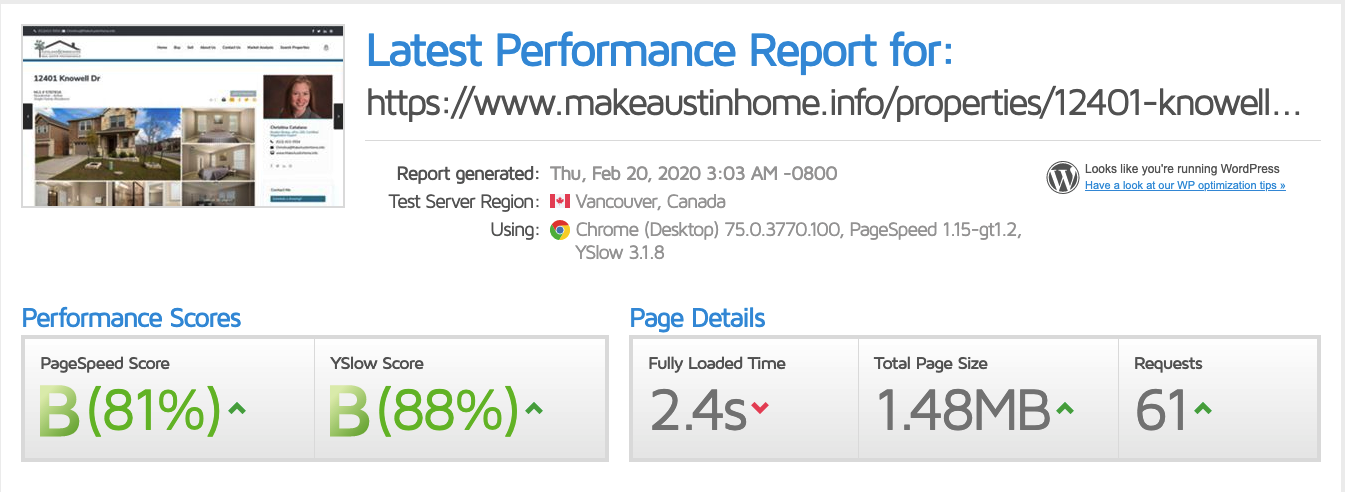
MLS and RESO Specifications
MakeAustinHome is part of the Austin Board of Realtors (ABoR), which offers RETS feed and RESO API access. While they give both solutions to their members for free, we use the organic RESO API, a service that allows our plugin to pull listings from this provider straight to your website.
As servers, ABOR works with CoreLogic Trestle Web API Server 4 and Bridge Listing Output API Server v2. For MakeAustinHome, we connect and import through the Bridge Interactive server.
If you are not sure what RESO is, we encourage you to read more in our blog article How MLS benefits from RESO data standards.
Austin Board of Realtors has been RESO Certified since June 2017. And as an ABOR member, you get access to RESO API for FREE, as confirmed on their website:
“Fortunately for our members, moving toward open standardization means that documentation is openly published and comes at no cost to MLS users. Moreover, the advantage of open standardization is that the data-mapping process is reduced by 80 percent and increases the value of ubiquitous MLS data that can be transferred between marketplaces. ” SOURCE: https://www.abor.com/dataquality/
The Austin Board of Realtors (ABoR) has specific requirements to publish information from their servers, and our solution checks both of them:
- Only properties that are permitted to be shown on the internet can be published.
- Only ACTIVE properties are allowed to be shared (sold, expired, pending properties cannot be listed).
How to ask ABOR for access to RESO API through Bridge Interactive
You will need access directly from ABOR to connect to your MLS, as explained in the installation process here. Since each Realtor must be a registered member to get access, this process must be done individually. However, we can help you get the information faster.
The easiest way to get your access is to send an email to this address, [email protected], and ask to get set up with Bridge Interactive. If you are an independent broker, you have the authority to ask directly, but a sponsored agent may have to go through their broker for the request.
If you’re unsure how to register as an agent, check How much it costs to get a Real Estate license in Texas.
The credentials to access Bridge Server will be a username and a password to https://bridgedataoutput.com. Once you log in, you will get access to the API connection details.
With the client’s API credentials, we finished importing 10000+ listings on this domain in just a few hours. Our team monitored the process all the way, making sure there was no downtime. The client was free to work on the MakeAustinHome setup as she always wanted.
Theme Setup with Megamenu
One of the essential advantages of using our import solution is that you have the freedom to use all the theme’s features as they are.
For example, MakeAustinHome uses MegaMenu to show “Search Properties” on six columns. Each column has a list by city, community, exterior features, or interior features that directs to a unique property list page. Very important to know is that these lists save automatically when properties are imported into the theme.
Adding links to the header menu is very simple, and this helpful article gives step-by-step instructions on how to do it.
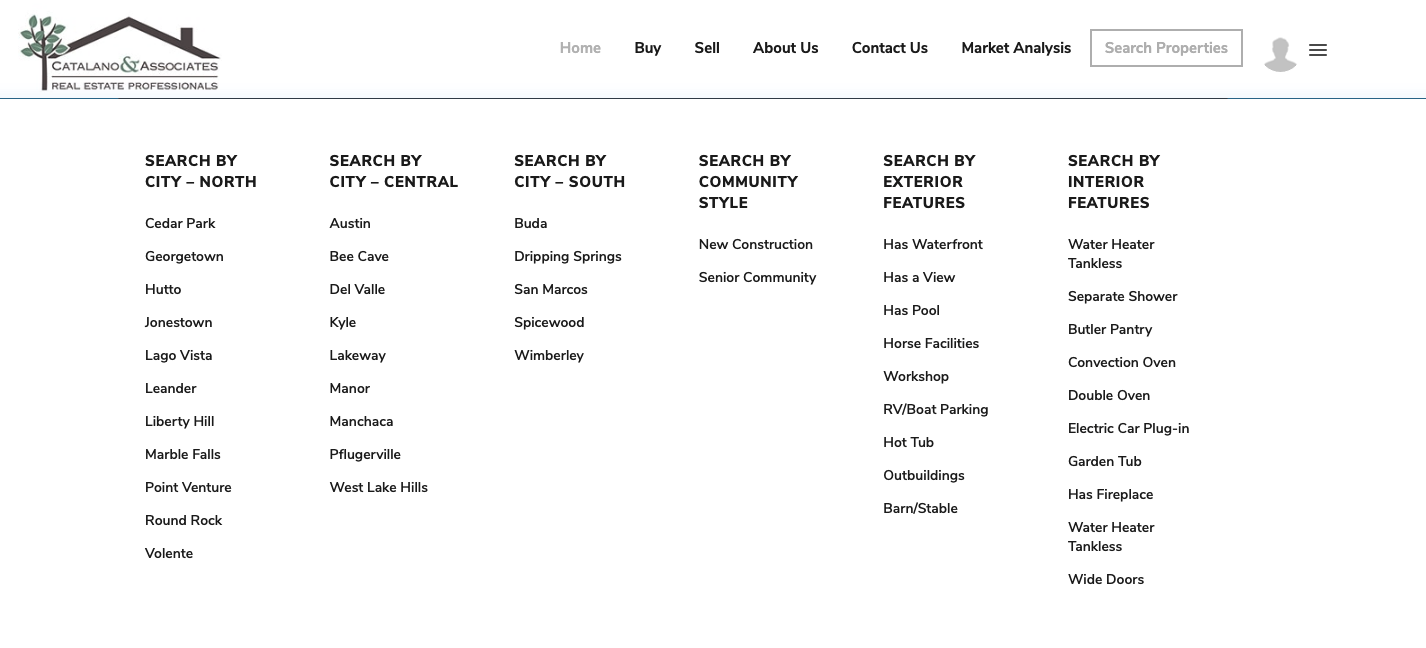
MakeAustinHome.info example shows a Megamenu with six columns, but you can also set 3, 4, or 5.
Lists with cities and other categories
On this website, lists by categories are shown in the header and widgets and shortcodes, making it extremely easy for customers to find the properties they want. For SEO and easy access to information, this domain presents lists by cities, type, category, county, neighborhood, features, and property status as often as possible.
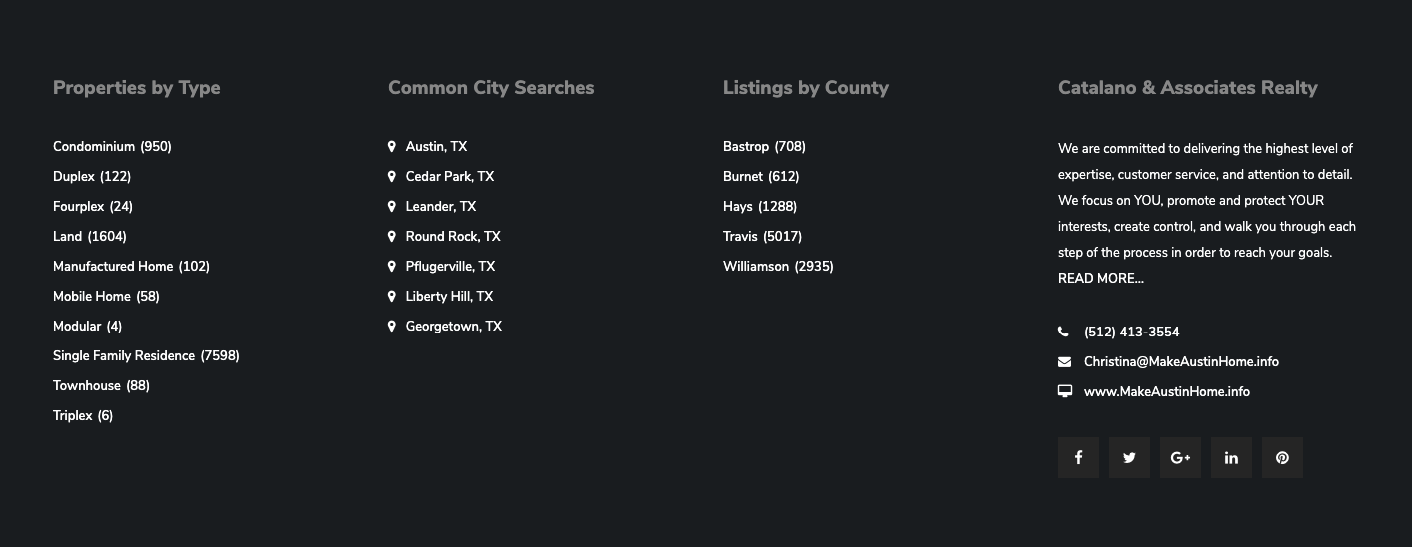
Custom design for property page
MLS Import gives control over what listing fields to import and what labels to display for each. In addition to this flexible option, the client has opted to use the theme’s Custom Property Template option and organize the property details in a custom order.
The custom property template is straightforward to build. For example, the client chose to add a section for School Information and list all the fields related to schools under it. The Custom Property Template gives you the freedom to organize fields in separate sections in whatever order you prefer.
The client uses the gallery-style solution to show property images, and as already explained, they list directly from the ABOR CDN. But there were other sliders to choose from, including beautiful header galleries, as in our demo example.
The agent card and contact form are automatically attached to all properties. In this case, the client preferred to list the card on the sidebar and in the lightbox slider. Both options save from the theme’s options.
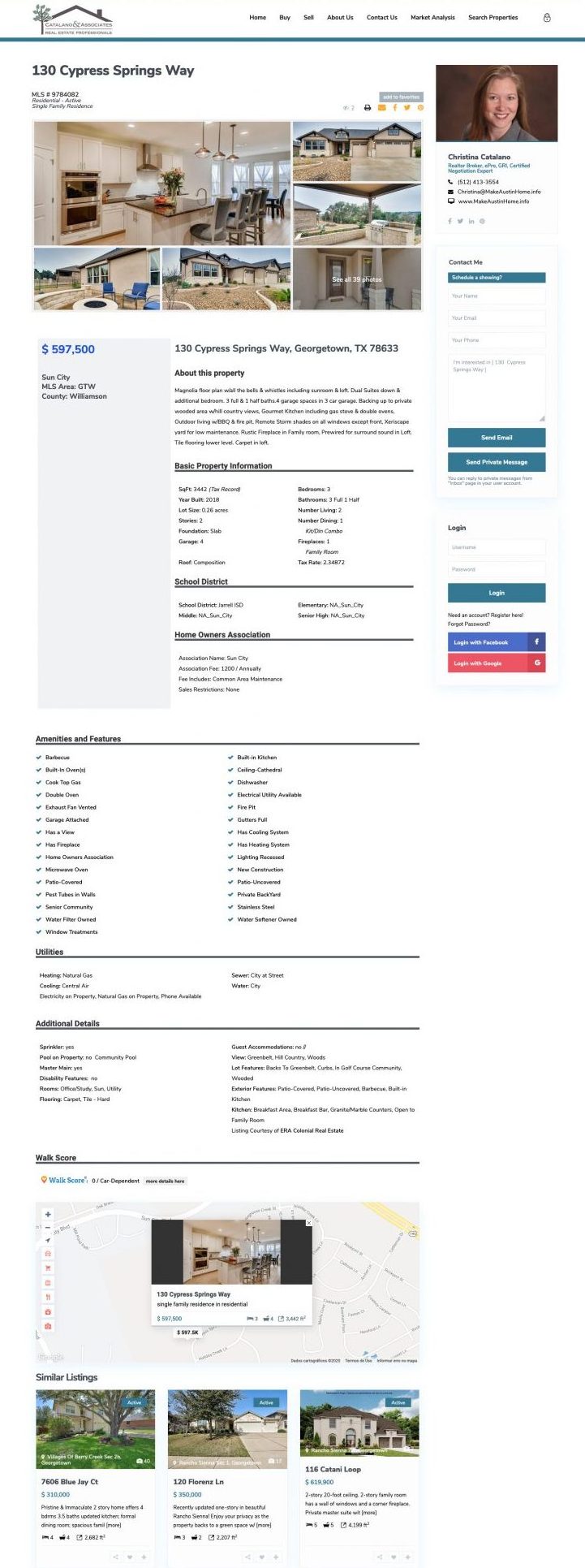
Custom property advanced search
If you’re not yet familiar with this theme, you should know they have nine search types with unlimited custom field support. You can use search by location with dependent categories: State (County) -> City -> Neighborhood, title keyword search, Property ID search, and more.
Get information about all the possible features from their page on Theme Forest.
MakeAustinHome uses search type 10, with Keyword, Category (Building Style), and Property Type as default fields. The extended search includes custom fields set from the theme’s options, and the order and type of fields are configured manually. For example, the field “MLS Number” is a custom field from RESO, which this theme also allows you to include in the search.
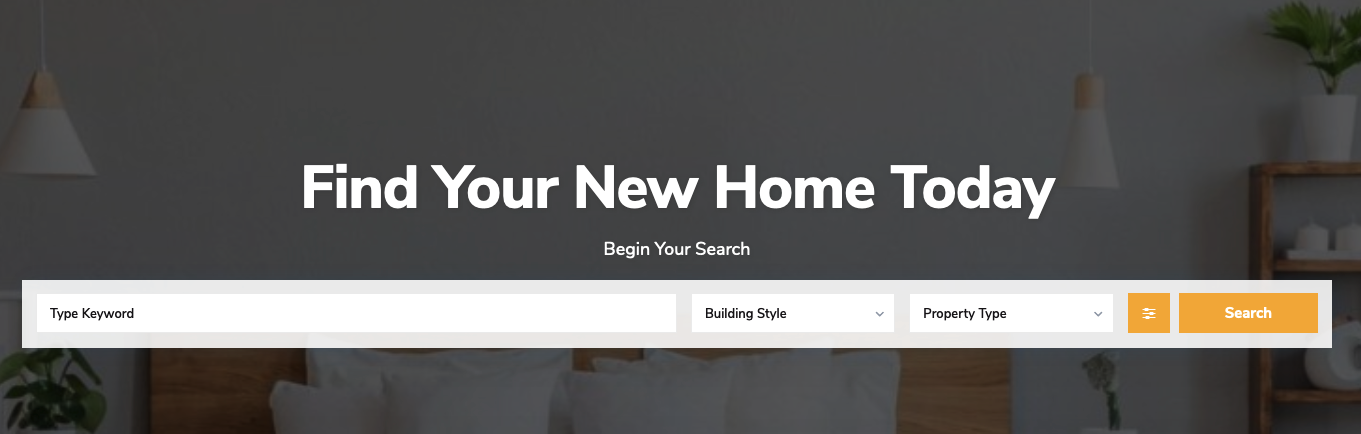
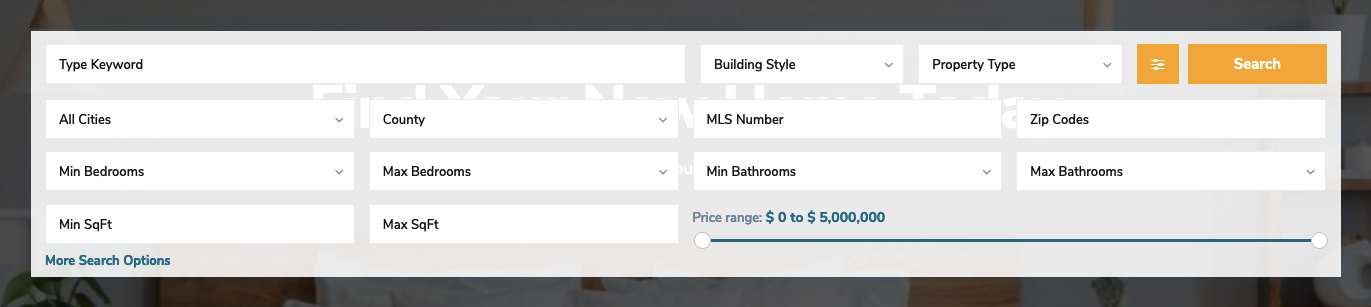
There is a 2nd search enabled with AJAX, with the same custom search configuration, from where visitors can find properties faster.
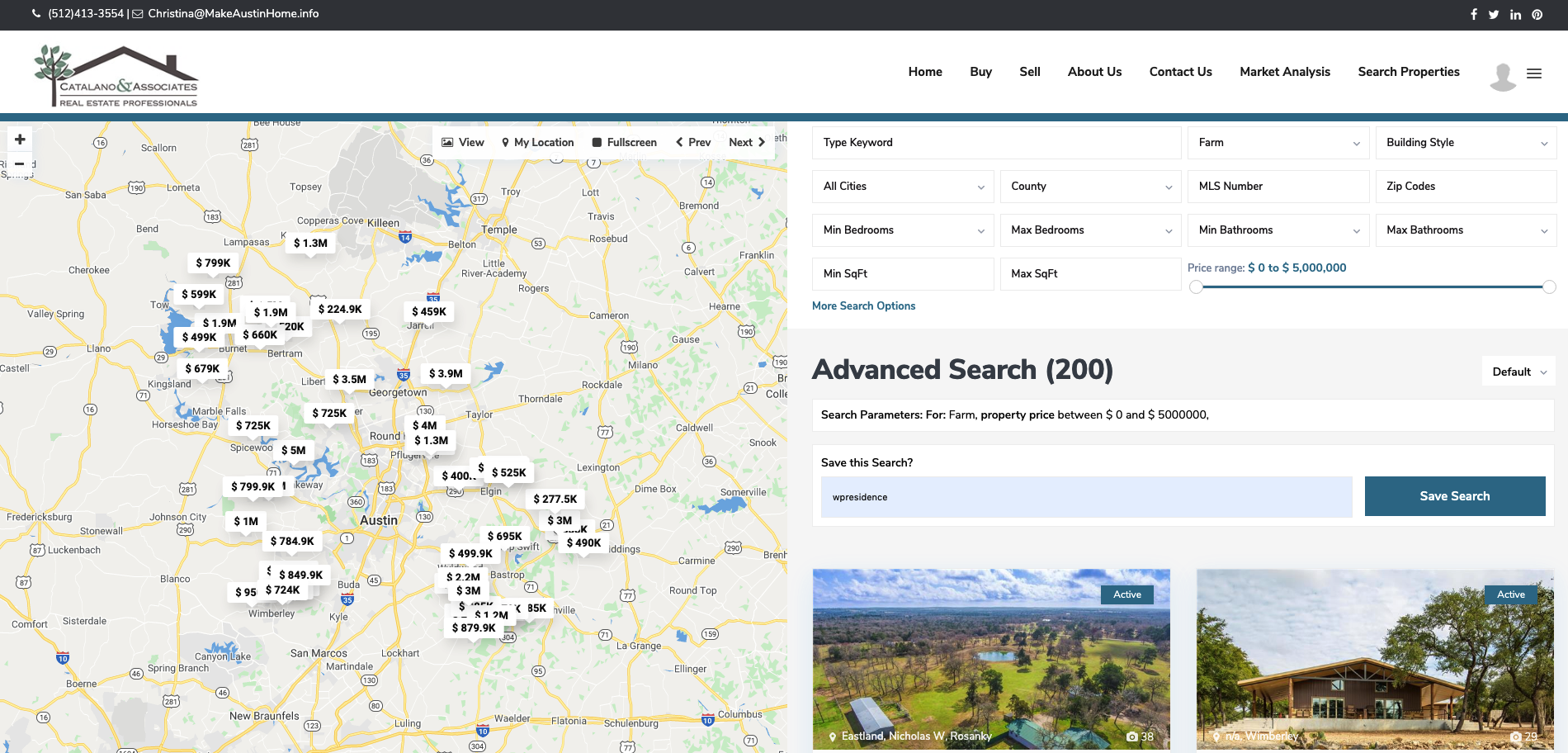
Lead Generation Options built into the theme
Makeaustinhome.info uses all the WpResidence features that help get leads from the site:
- Log in to save your favorite properties.
- Log in to save searches and get email alerts for new listings.
- Send emails from the property page to the agent’s inbox.
Save Favorite Properties
There is a save property option in each unit card and on the property page. When clicked, the user sees he has to log in or register to finish the save process. Users can log in easily with Facebook or Google, as well as with their chosen username and password.
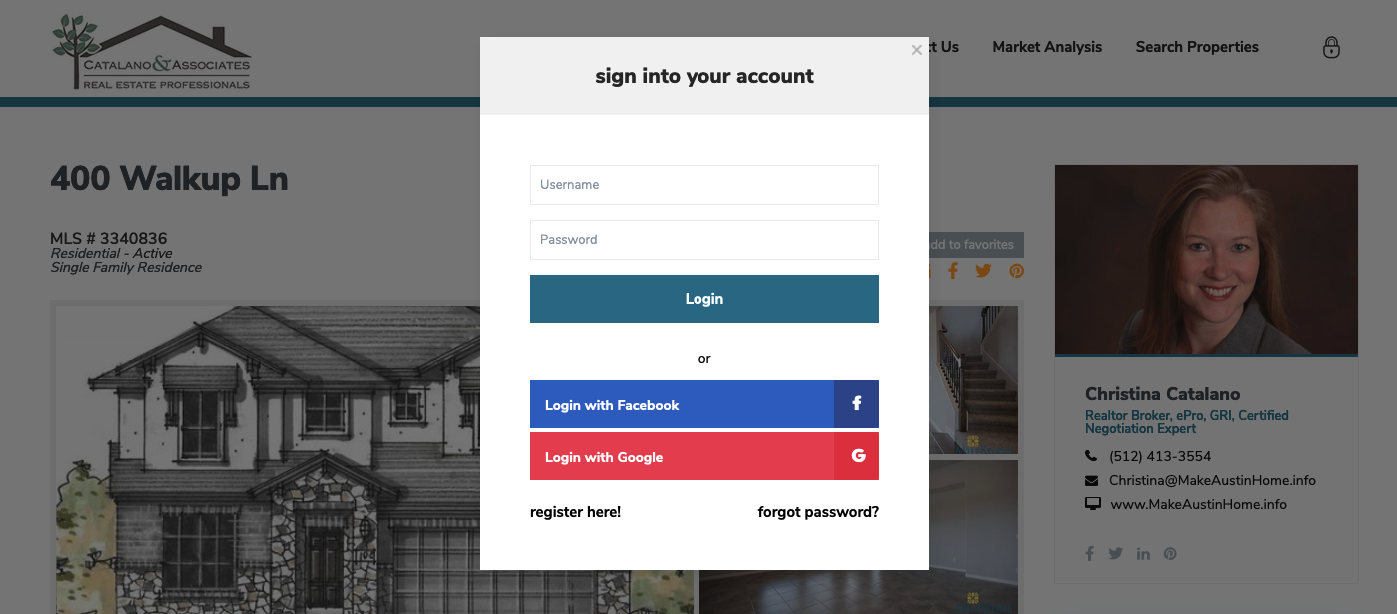
Save Searches and get email notifications
Another useful way to capture leads is to enable the “Save Search” option. In the theme, users can save searches from the search results page.
Same with Save Favorite, the user must log in or register to save his search. He will get emails daily or weekly for new listings based on his search configurations. Users can delete their saved searches to stop receiving emails as well.
Get emails as an agent
Our plugin allows saving what agent is responsible for all the properties published. Check this link to know where this option exists.
Each property has a contact form in the lightbox slider and sidebar. Both forms send messages to the agent’s email address. Rest assured that there is no possibility of having spam messages as all theme forms are secured with WordPress nonces.
Nevertheless, if the client would have wanted, she could have chosen to use a custom contact form created with the Contact Form 7 plugin.
Bottom line
There are 7 easy steps to have MLS listings in your real estate website, the same as MakeAustinHome.
- Contact us to confirm your MLS is RESO-certified. If you’re with the Austin Board of Realtors MLS, it’s certainly possible. All RESO-ready MLS companies are available on this list.
- Get a domain name.
- Get a hosting account for your website. If you plan to import thousands of listings, you need a good plan, preferably a virtual private server. We can recommend some good, affordable hostings depending on your needs.
- Get a theme to work with MLS Import. You can choose WPResidence or three other options. Check here for the full list.
- Install the theme and import a demo content pack for a smooth start.
- Subscribe to MLS Import. You must share your hosting account details and MLS credentials with us to access data through RESO. We will do the setup and the initial import.
- That’s all. Once installed, MLS Import is on autopilot mode. Adds, Edits, or deletes the expired or sold listings on its own.
Table of Contents