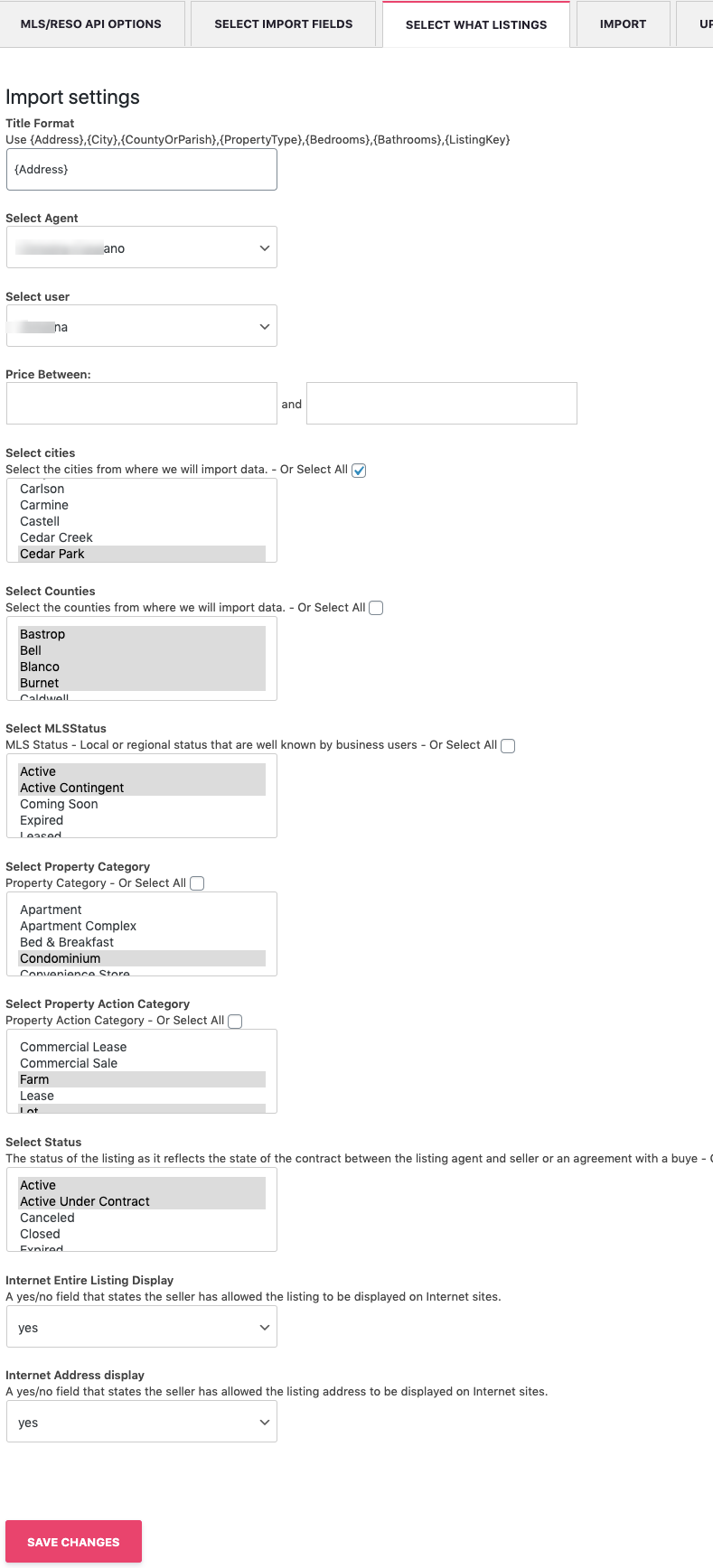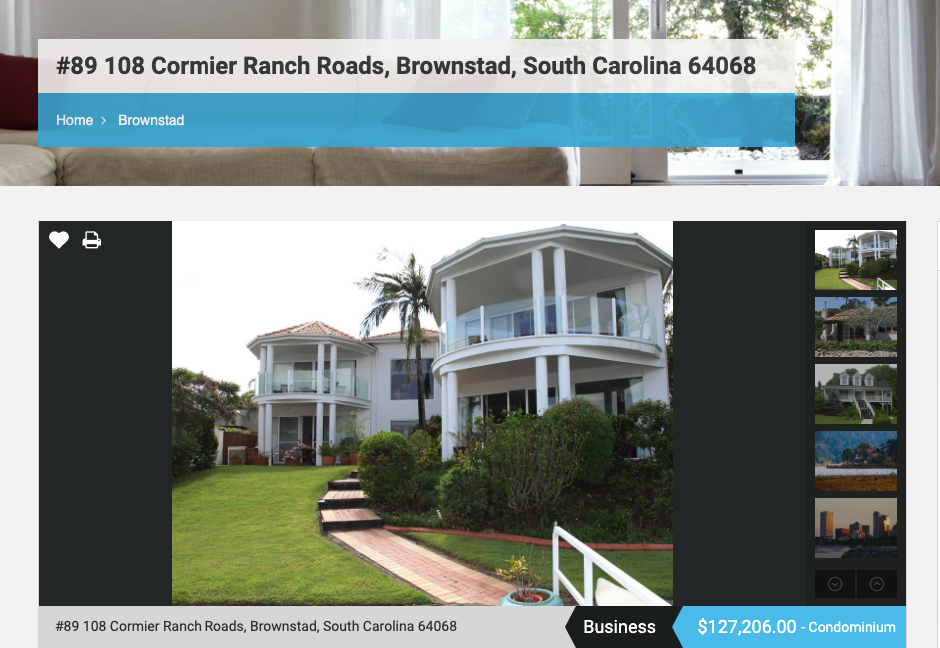MLS Import plugin section for “Select What Listings” gives full control over:
- Property Title Format
- The global agent to assign for all properties (important for email communication)
- Price property values (in case you wish to import properties between a min and maxim price value)
- The city or cities (and counties) from which you want to import properties. This option populates with all the towns that exist in your MLS.
- What properties you want to import, based on their MLS status (Active, Coming Soon, .etc)
- What Properties from the specific categories you want to import
- And a few more options as displayed below
Title Format
Property title will create during import based on the configuration you choose.
You can use any of the fields available in any combination you want. Most Real Estate Agents prefer to use Address, and possible also ListingKey (which is MLS unique ID).
This is an example of a property title added with MLS Import, and {Address} field set to Property Title.
Select Real Estate Agent
Select what agent to assign to all properties during import, and that agent will be available as a contact agent by default.
The agents available in the dropdown sync with the agents you create yourself in the Real Estate theme chosen.
To see the possible Real Estate themes demos MLS Import works with an agent on the property page, see below links:
- WpResidence Property Page – MLS Import Demo
- WpEstate MLS Property Page – Import Demo
- Houzez MLS Property Page – Import Demo
- Real Homes Property Page – MLS Import Demo
All contact forms will send emails to the Email address you have set in the Agent profile.
Select Price Between a Minim and Maxim Value
As a Real Estate agent, you may want to work only properties that go over a specific price (for example, luxury residential or commercial properties). This area gives you control over what price imported properties should have.
Select Cities / Counties from where properties will import
The list of cities and counties populates from your MLS.
You can choose all or some cities / some counties.
Select Categories and Types
This list populates from your MLS as well.
You can choose all or some categories.
Select Property MLS Status
Your MLS will assign a unique MLS status to each property, and you can choose which properties to import based on their status (ex: Active, Coming Soon, Leased, etc.).
During the MLS auto-synchronization process, if this status changes to Canceled, Closed, Delete, Expired of Withdrawn, the property is automatically removed from the properties list.
Select Property Contract Status
Property Contract Status refers to the status of the listing as it reflects the state of the contract between the listing agent and seller or an agreement with a buyer. This could be an essential factor for what MLS listings you wish to import.
Internet Entire Listing Display & Internet Address display
It is essential to import and show only properties that are allowed to be shared on the internet. MLS Import gives you control over these two settings so that you import only allowed listings.