Before testing the import of properties, even if it’s just with a few listings, the following options must be set & saved correctly:
- a. Connection to your MLS and MLS Import Account is active. Read more here.
- b. You have confirmed the properties import fields you wish to create & import and, which should stay hidden in wp-admin. Read more here
- c. You have selected what properties you want to import from MLS. Read more here
Our technical support team will assist with configuring all steps above once you become an active subscriber. If you’re not sure how to become an active subscriber, please see the price list and what you get included with your purchase: https://mlsimport.com/mls-import-plugin-pricing/
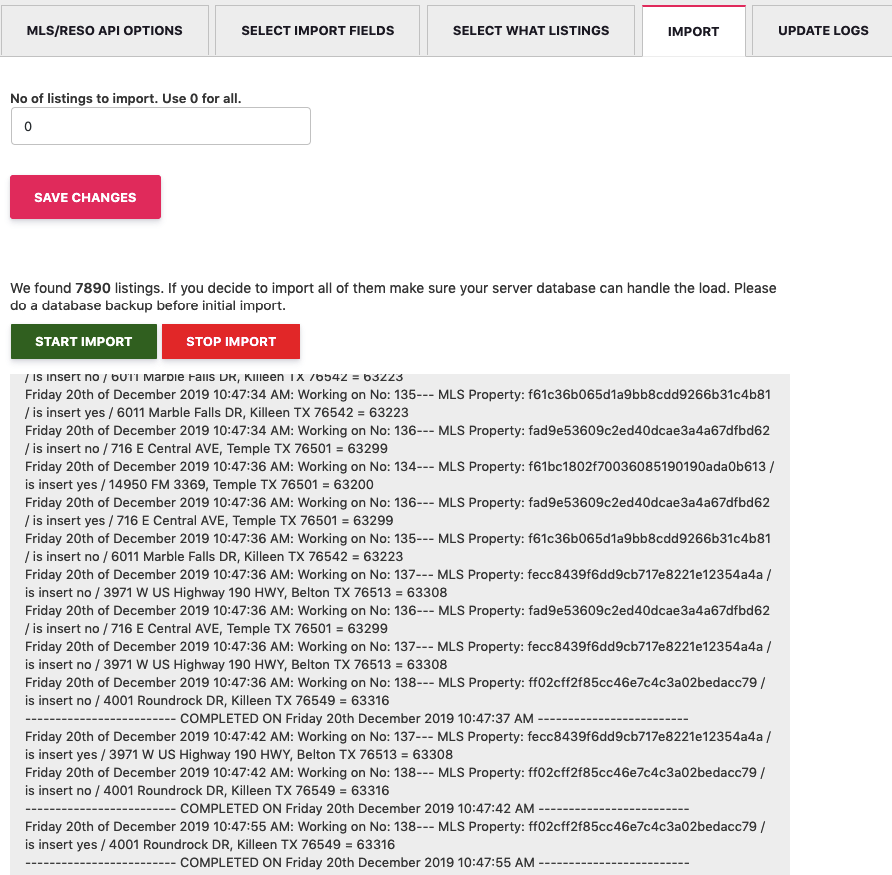
The number of listings to Import
The number of listings to import should have a different value than 0 when you want to do tests with just a few listings. Use 0 to import all found listings.
For large numbers, the script tends to import more than the actual number set. The reason is that we fire parallel imports, and once those are started, we are not stopping them from preserving data accuracy.
Start Import
When you press the Start Import button, MLS starts sending property data to your Real Estate database right away. The time it takes to import 1 listing can be a few seconds, but the time depends on the images and content of the property.
The import is optimized to import a few hundred listings per hour. During the initial import, our technical team will oversee the full process, making sure there is 0 downtime for your server.
Stop import
This button is needed if you want to stop the import process sooner, but it’s unnecessary to press it. The import runs until all selected properties imported. The process is secure and seamless, allowing you to use the website and edit anything you want while import runs.
Import Logs
The logs update as properties import, and they are useful to the technical team when checking the import process. You do not need to use these details while MLS import is active and working with your Real Estate website.
MLS Media
Media – all property images are stored in the MLS CDN, so the fields are not actually on your server(for ex, an image path will look like this https://cdn.photos.sparkplatform.com/poc/20200108224447096869000000-o.jpg).
However, you will see entries in the media list. We add new media for each picture, forcing WordPress to use the image path from MLS and not locally. We need to do it like this so we can generate a media slider, featured images, etc.
Table of Contents


